Image Search
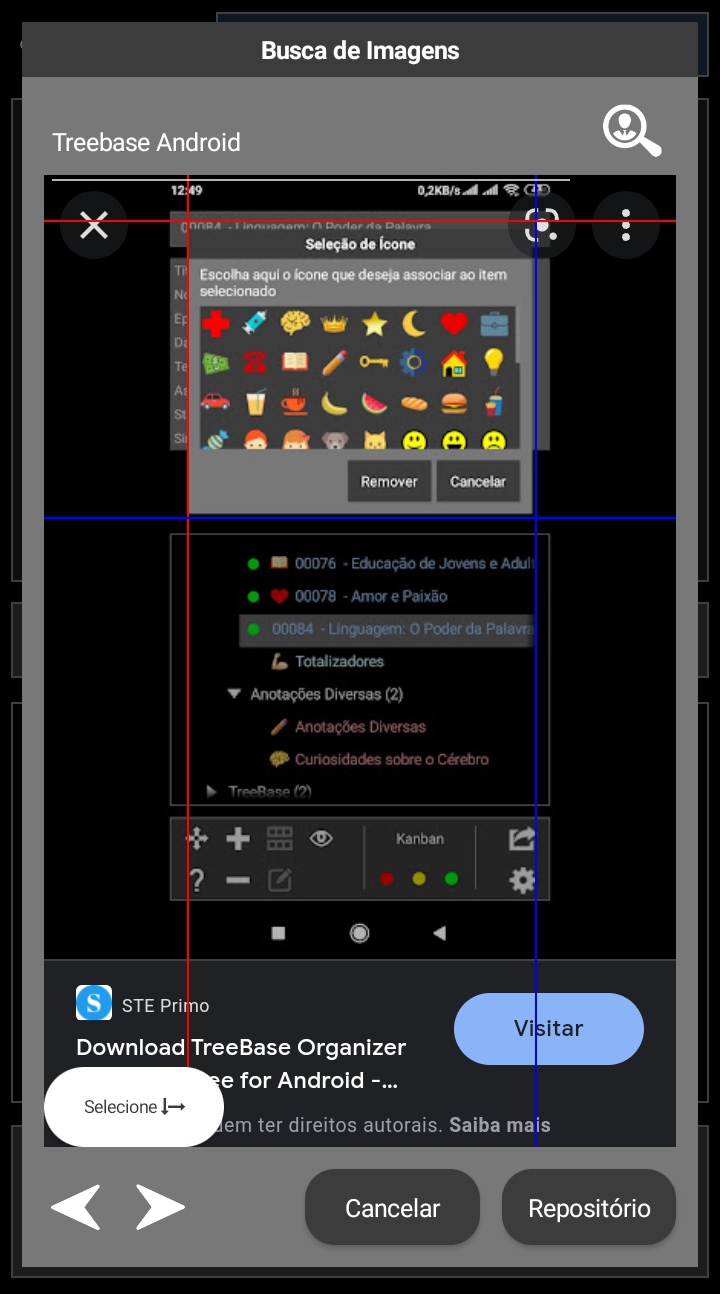 This tool allows you to perform Google searches to find useful images to illustrate your notes. When selecting this tool, a dialog box will open in which you must specify the text corresponding to the search to be performed.
This tool allows you to perform Google searches to find useful images to illustrate your notes. When selecting this tool, a dialog box will open in which you must specify the text corresponding to the search to be performed.
TreeBase will then look for images that match your text and display the list it found. When selecting one of the images it will be displayed in a larger size.
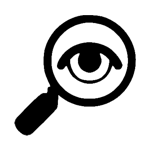 Below the list of images, there are arrows that allow you to go back or forward in the navigation of search pages, in the same way as in your internet browser.
Below the list of images, there are arrows that allow you to go back or forward in the navigation of search pages, in the same way as in your internet browser.
After locating the desired image, you must press an existing button in the lower left corner of the search page. When you press it, the page image will be frozen and it will no longer be possible to move it. At this moment you must delimit an area to be copied to the TreeBase.
Red lines indicate the upper left corner of the bounded area and blue lines the lower right corner. One touch sets one of the corners another touch another corner alternately. After you are satisfied with the delimited area, you must press again the button that should have the word (CUT) to perform the image cropping.
Note that if one of the stitches has not been confirmed, the button will not display the word CUT.
After pressing the button with the word CUT, the chosen image will be displayed highlighted and you can CANCEL (close the dialog without doing anything) or add this image to the image repository, making it available to be attached to the desired item.