Table
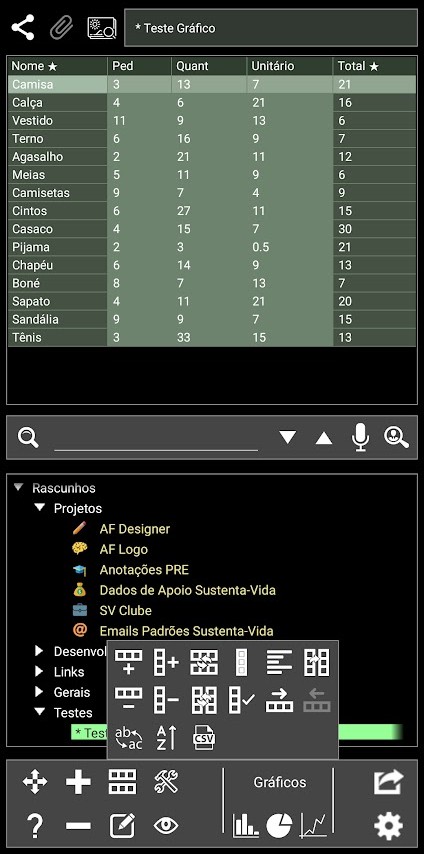 If you select a table-type item, it can be freely edited by long-pressing the cells whose contents are to be changed. If you need to add new rows and columns to the table, eliminate columns, reverse the order or other operations, just select a cell to indicate where the operation should be performed and use one of the functions available in the lower panel when a table-type item is selected.
If you select a table-type item, it can be freely edited by long-pressing the cells whose contents are to be changed. If you need to add new rows and columns to the table, eliminate columns, reverse the order or other operations, just select a cell to indicate where the operation should be performed and use one of the functions available in the lower panel when a table-type item is selected.
There are functions that allow you to add and remove rows and columns, reverse the order of rows and columns, change the alignment of an entire column (it is currently not possible to change the alignment of just one cell), clone columns, copy/paste rows (even between different tables with different column numbers), highlight a column with a different color, and select the column for use in a chart (explained in the corresponding topic). You can also sort the table and replace any text in it.
It is also possible to import a CSV file, placing your data in the selected item, replacing the existing table.
Tables can be exported in TXT files (with information separated by commas) or in Excel format files.
It is important to note that when changing the content of any cell, changing format or adding/removing rows and columns, the information is automatically and immediately saved in the database, and its reversal is not possible.
You can also enter a CHECKBOX as the contents of a cell. To do so, simply use the corresponding button in the data entry dialog box. Note that when a check box is inserted, tapping the cell will make it check and uncheck it.